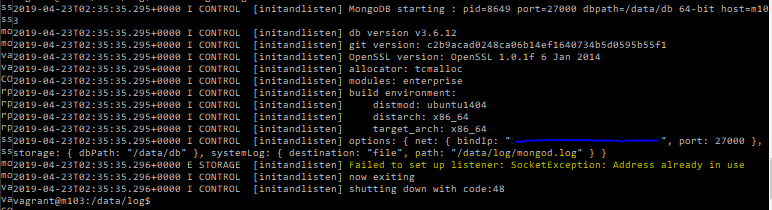The following error in the /data/log/mongod.log is often seen when a new mongod instance is being setup.
The following step would help clean up and start a new mongod instance, note that these are only additional steps to take into considerations apart from the standards tasks you would do to redirect your data files, log files, port number etc in you mongod.conf
Issue the following command to determine active mongo connections on the port being used.
sudo lsof -iTCP -sTCP:LISTEN -n -P
Kill the PID's that pertain to mongo processes and restart the instance.
This could be one way to resolve the error.
Cheers!
The following step would help clean up and start a new mongod instance, note that these are only additional steps to take into considerations apart from the standards tasks you would do to redirect your data files, log files, port number etc in you mongod.conf
Issue the following command to determine active mongo connections on the port being used.
sudo lsof -iTCP -sTCP:LISTEN -n -P
Kill the PID's that pertain to mongo processes and restart the instance.
This could be one way to resolve the error.
Cheers!